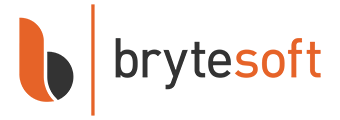Windows 10 Pro: How to download, install and activate
Option 1: Performing a clean installation
Please proceed with this when you are currently using an older Windows version than Windows 10 or a PC without an operating system
1. Download Windows Media Creation tool directly from Microsoft:
https://www.microsoft.com/en-us/software-download/windows10
2. Run the Media Creation Tool
- Create installation media for another PC
- Select preferred language
- Select Edition: Windows 10 (it includes both, Pro and Home)
- Select architecture (64-bit or 32-bit)
- Select the media you want to create (USB flash drive or ISO file to create a DVD)
3. Perform a clean installation
- Boot from the USB flash drive or the DVD you have created
- Select your language, time, and keyboard preferences
- Enter product key provided by us
- Installation type: Custom: Install Windows only (advanced)
- Remove all partitions and create a new one to install Windows
- Proceed and perfrom the installation